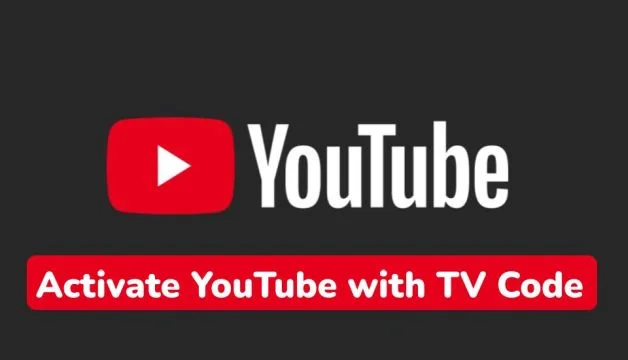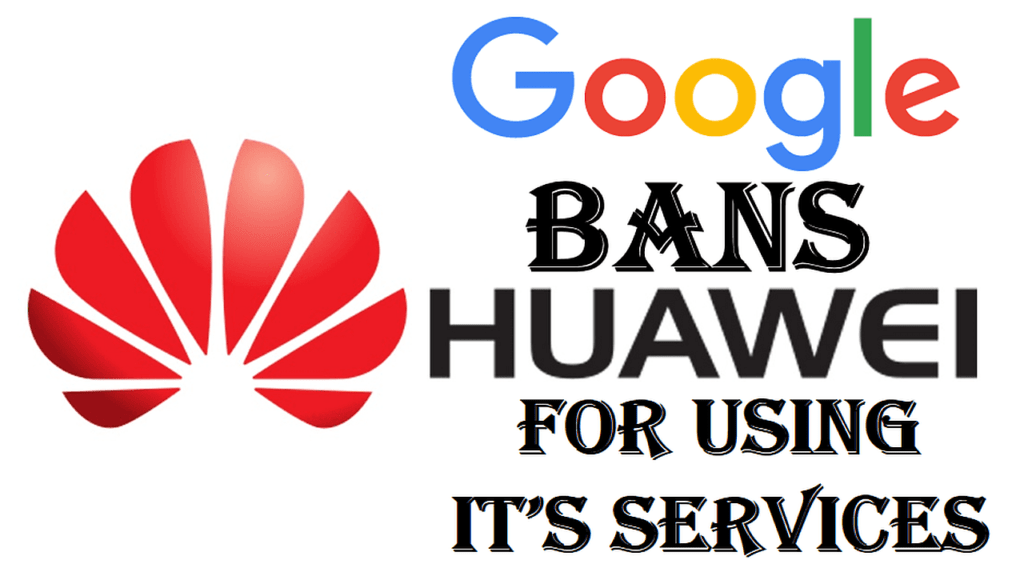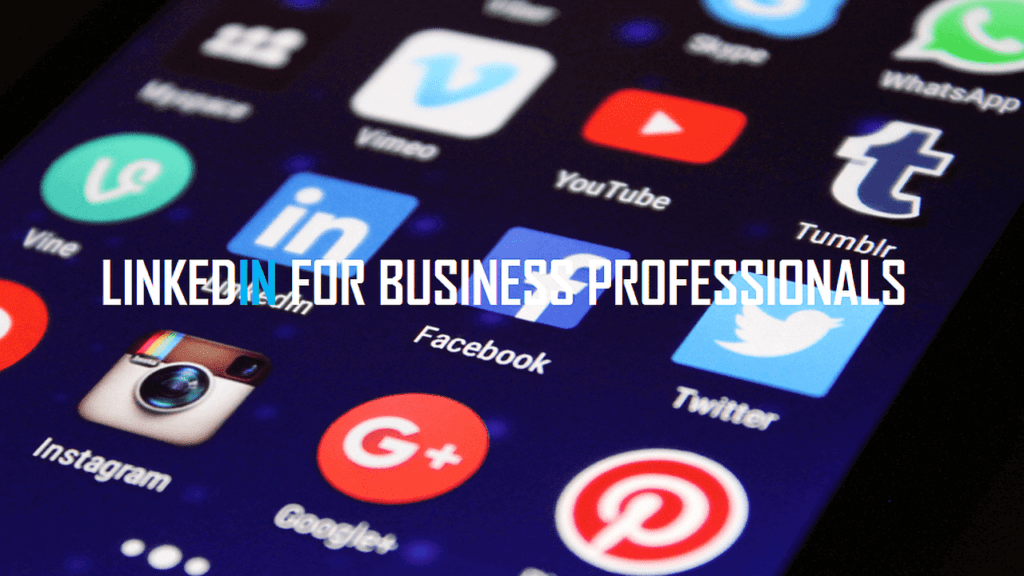Last Updated on: 21st January 2024, 03:45 pm
Accessing YouTube on your television can enhance your viewing experience, providing a more immersive way to enjoy your favorite content. To achieve this, you’ll need to activate YouTube on your TV using a unique code. Here’s a comprehensive guide on how to pair your YouTube account with your TV.
What’s the YouTube TV Activation Code Process
The YouTube TV code activation process facilitates the pairing of your mobile device or computer with your smart TV, granting you direct access and control over YouTube content on your television. Here’s the complete guide on How to Activate Your John Lewis Credit Card.
Activating YouTube Using a TV Code
Activating YouTube on your TV involves obtaining a distinctive code from your TV and inputting it on your mobile device or computer. Follow these step-by-step instructions:
Step 1: Open the YouTube App on Your TV
Ensure that the YouTube app is installed on your smart TV. If not, download it from your TV’s app store. Once installed, open the YouTube app.
Step 2: Find the TV Code
Navigate to the settings within the YouTube app. Scroll down until you locate the “Link with TV code” option. Select it, and a blue TV code will be displayed on your TV screen.
Step 3: Enter the Code on Your Device
On your phone, tablet, or computer, open a web browser and visit youtube.com/tv/activate. Input the TV code visible on your TV screen.
Step 4: Sign in to Your YouTube Account
Upon entering the code, you’ll be prompted to sign in to your YouTube account. Provide your login credentials.
Step 5: Confirm the Pairing
After signing in, confirm your intention to pair your device with your TV. Following confirmation, your YouTube account will be activated on your TV.
Troubleshooting Common Issues
In some instances, you might encounter issues during the activation process. Here are common problems and their solutions:
Code Doesn’t Work: Double-check the accuracy of the entered code. If the issue persists, try refreshing your TV screen to generate a new code.
Can’t See the Code on TV: Verify your internet connection. If it’s stable, attempt to restart your TV or the YouTube app.
Final Thoughts
Activating YouTube with a TV code offers a delightful way to enjoy your preferred videos on a larger screen. The process is uncomplicated, involving just a few straightforward steps. With this guide, you should effortlessly pair your YouTube account with your TV for an enhanced viewing experience.